Chapter 7 - Level 2 Coding using Access
Access is the most powerful Microsoft Office tool for creating a qualitative code database of Level 1, 2, 3, and 4 codes. A code database expedites the coding process and greatly enhances the ability of the researcher to analyze the data and write the final report.
Subscribe to:
Post Comments (Atom)
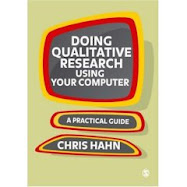

13 comments:
Anything's possible if you've got enough nerve.
J. K. Rowling, Harry Potter and the Order of the Phoenix
How can an Access database help your research? You will boost your data analysis efficiency because all of your codes, memos, notes, and data highlights will be in a single database. The consolidation into a database carries great benefits but it is just the start.
Access allows you to sort, manipulate, and filter your most important data and thoughts in creative ways without having to fumble through reams of paper, 3x5 cards, or disconnected computer files. This system enhances your ability to think analytically.
Hi Dr. Hahn,
I downloaded the Access template. It made a copy of the original. Is this what is supposed to happen? Will I be able to store all of my information using a copy? Also, I deleted all of the records that were on the Control Panel from datasheet view as I couldn't do this through forms(from what I understand the forms are dependent on tables).
Thanks, just wondering if I'm on the right track. I do have some good Access references that I'm using to ease the learning curve.
Saul
Congratulations for getting to the Access stage Saul.
Yes, you are on the right track. To match the needs of your research project you will have to get used to tinkering with Access on multiple levels. You will probably find the need to make new fields in the table, delete the fields you don’t need, modify records in datasheet view, and customize the Control Panel form. Once you get the hang of it, the process is manageable. I am glad you have an Access reference or two. Don’t forget to use the F1 button to get to the Microsoft Help system. I would be lost without “Help”, especially with procedures that I do infrequently.
I deliberately kept the example relatively simple by keeping all of the key data in a single table called tblCodesAndMemos. The vast majority of the data on the Control Panel form comes from this table. To figure out which field in the tblCodesAndMemos table is associated with any control on the form (formally called frmQualitativeResearchControlPanel), put the form in Design mode (leftmost icon on the toolbar), and then right-click on any control, then click on Properties.
Please keep me up to date with your progress.
Chris Hahn
Dr. Hahn,
Thanks. I'm actually just using Access to help organize my literature review. I hope to have my propsoal passed by the end of March. In terms of the Contrl Panel form, I was wondering, how often do the 'Add record' and 'Refresh form' button have to be hit?
Thanks
Dr. Hahn,
When I use the unadulaterated form that you provide, something weird happens. It shows in the design view of the table but not in the combo box in the gray area on the form. I was wondering if you knew why that would be.
When I changed the field names( i prfer 'open coding and fiocused coding to level 1 and level 2), I ran into all kinds of problems related to Access, as expected.
I guess sometimes it helps to do a database from scratch. I was wondering if you could provide information on form creation, what kind of form that you used in contructing the QRCP (ie. split form, multiple item form)
It is entirely understandable and expected that you will want to change field names to suit your preferred terminology. You get the best-possible fit with your project when you make changes. But the customization requires extra work.
If you change a field name (example, changing Level 1 to Open), and if that field is active on an existing form like frmQualitativeResearchControlPanel, then you must change the control on the form so it is associated with the new fieldname. This isn't too hard to do. With the form in design view, right click on the control that needs changing (example, a combo box), then click on Properties, then click on the Data tab, then change the Control Source (use the drop down feature that appears after you click in the Control Source field) so that the Control Source is associated with your new field name.
You may prefer to start from the beginning and make a new form. I don't particularly care for the AutoForms that Microsoft provides (Columnar, Tabular, etc.), so when I start a new form from scratch I start in Design View. From the main Database window (minimize all forms), click on Forms, then New, then Design View. This will give you a blank slate. When you are done, you have exactly what you want, and you will have learned a database skill that I predict will prove valuable for years to come.
I'm actually just using Access to help organize my literature review. I hope to have my proposal passed by the end of March. In terms of the Control Panel form, I was wondering, how often do the 'Add record' and 'Refresh form' button have to be hit?
If you are going to use Access to organize your lit review, you will probably want to create an entirely new table and a new form. I would put the Abstract for each reference in a Memo field because it can be of “unlimited” length. For a lit review a Tabular “AutoForm” might make sense.
Its weird, but there is nothing under data in the properties section, just a smart tag. I'm just going to stick with your form. It will get me where I need to go. Access is awesome but the learning curve is substantial.
Using the QRCP form I was able to generate a report based on level one and level 2 fictional codes (ie. cars, trucks, and limos for level ones and vehicles for a level 2 code) The layout of the report is terrific!! I can definitely see how building level 3and 4 codes are going to be fun and insightful.
By the way, are you available for consulting?? And what is your fee?
Tanks,
Saul
Dr. Hahan,
Well, not a real reader of the Harry Potter books, but I have showed some nerve and began to construct a form based on the fields that you have provided. My form is semi-operational. Some questions I have are:
Do I check "I want the box to look up the values in a table or query OR I will type in the values I want?"
It seems like for the first combobox box on level 2, assuming that you only used combox boxes rather than list boxes in constructing the form, I should choose the second option, typing in myself. And with the second combox box on level 2, I should choose to look up the values in a table??
An error message I'm getting is 'the text you entered isn't an item on the list'.
So if you could let me know for each drop down box on the different levels which type of box you used and then answer to the prompt, I believe I can construct my own form .
Thanks again,
Saul
Dr. Hahan
I am Ankit.
I am unable to download the files for both excel and access from the given address. Maybe something is wrong. Can you please help because I have completed level 1 coding and stuck with this. My mail id is ankitkeshrisw@gmail.com.
Regards
Ankit
Hello Dr Hahn,
I would love to find the Access form referred to in your book. Is the form still available for download or are there instructions for creating the form?
Thanks for your help
Stella Nall
Hello Dr. Hahn,
I would love to find the Access form referred to in your book. Is the form still available for download or are there any instructions for creating one? Would you please send them to me at janekensie@163.com
Thanks,
Jane
Hi Dr. Hahn,
I would also like to have the Access form you mentioned in your book. Is it available somewhere? Would you please send me the link at astonetouro@gmail.com?
Thank you!
A. Stone
Post a Comment